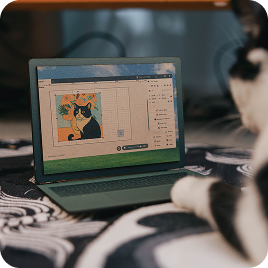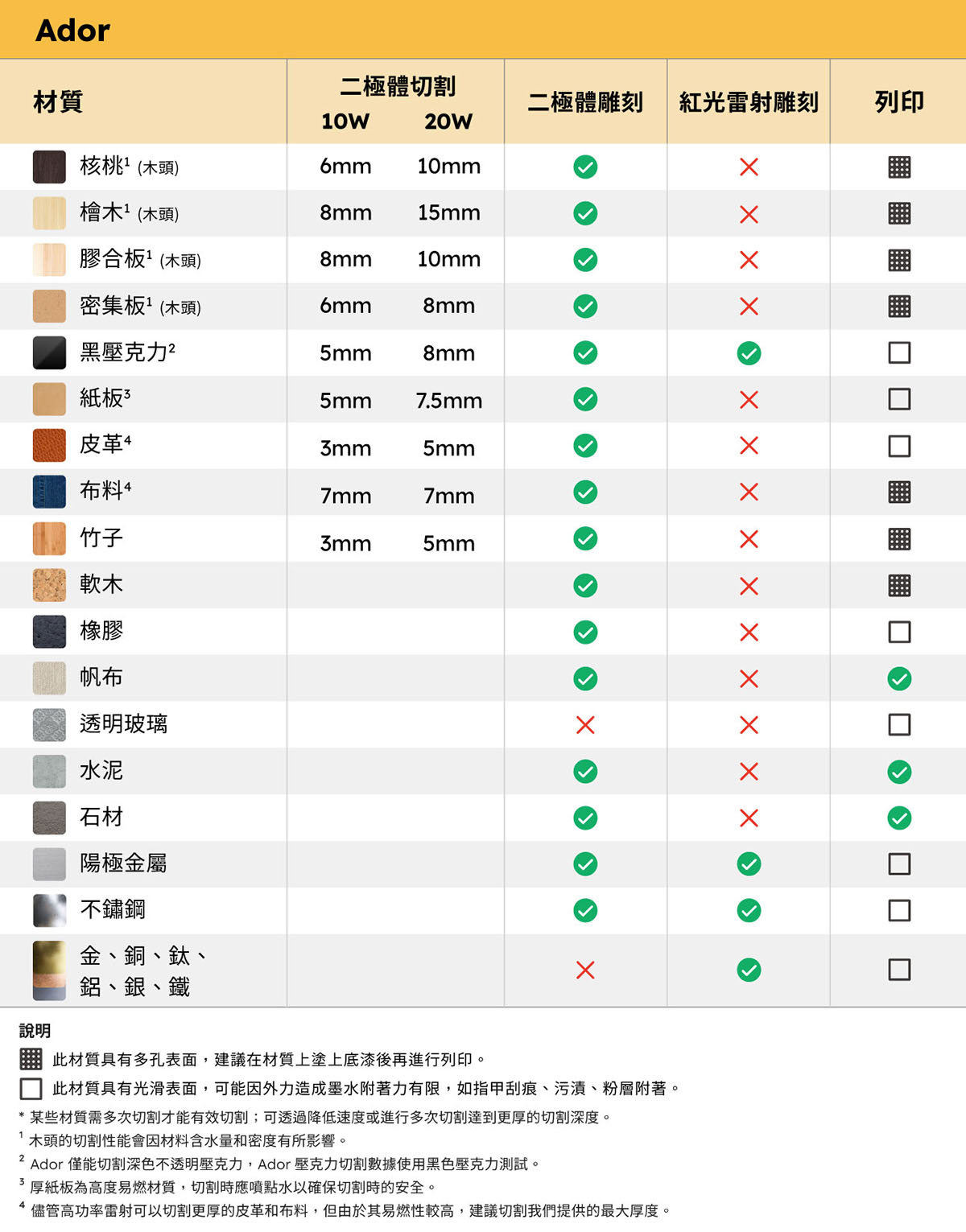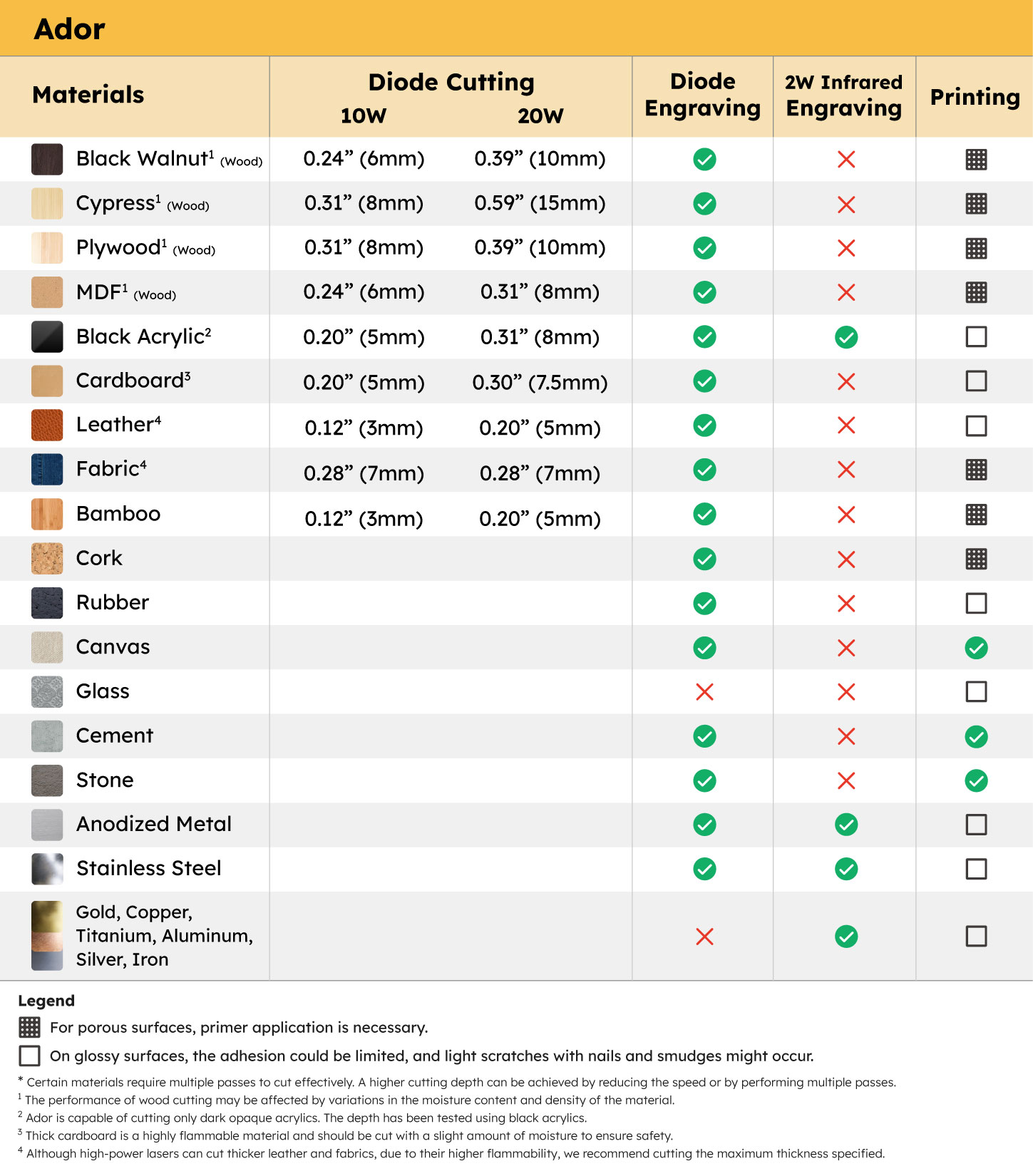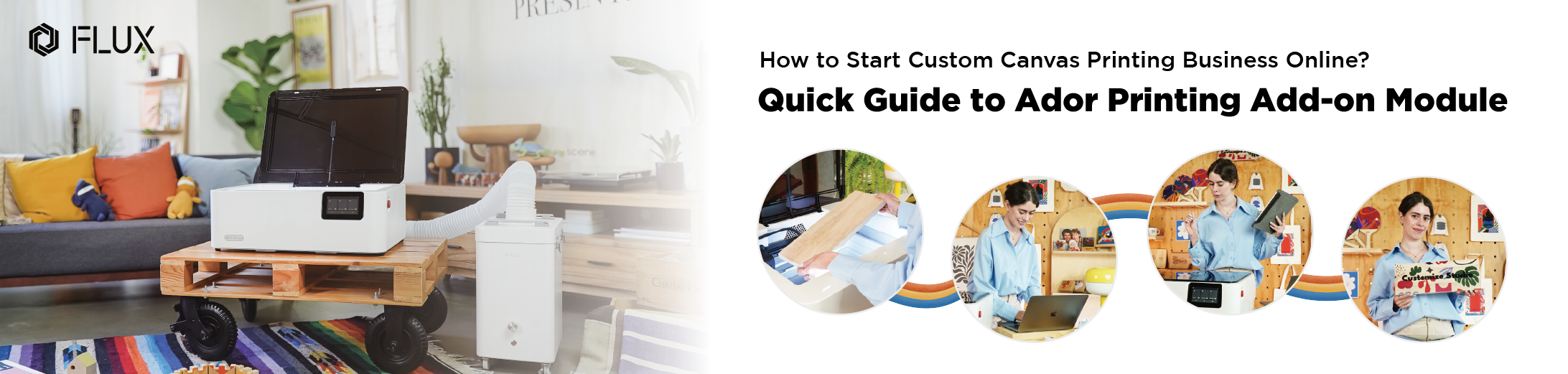



Color Channel Adjustment
Gradient & Sharpness
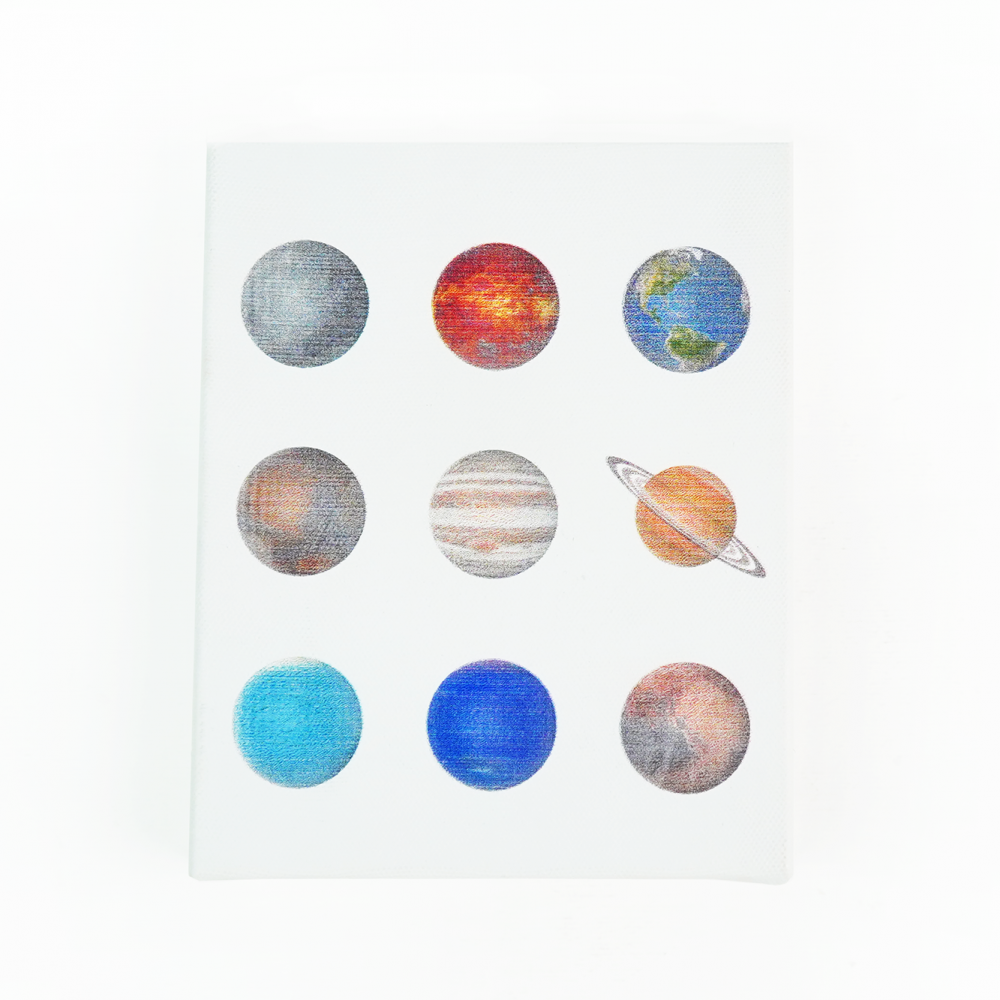
Ador features an expansive workspace measuring 430mm x 300mm, with a depth of 30mm, providing ample room to broaden your creative scope. Ensure that your materials do not exceed these dimensions. Additionally, for lighter materials, it’s advisable to use paper tape for stabilization to prevent them from being displaced by the airflow from the air assist during the operation of the printing module.
Ador comes with an 8MP high-resolution camera, enabling you to quickly preview your materials with just one click. Once you’ve previewed your materials, position your image on them. The printing module will then precisely print on the area where you’ve placed your image.