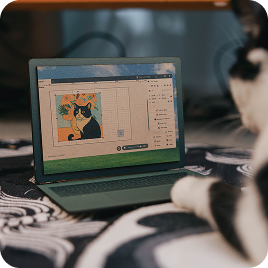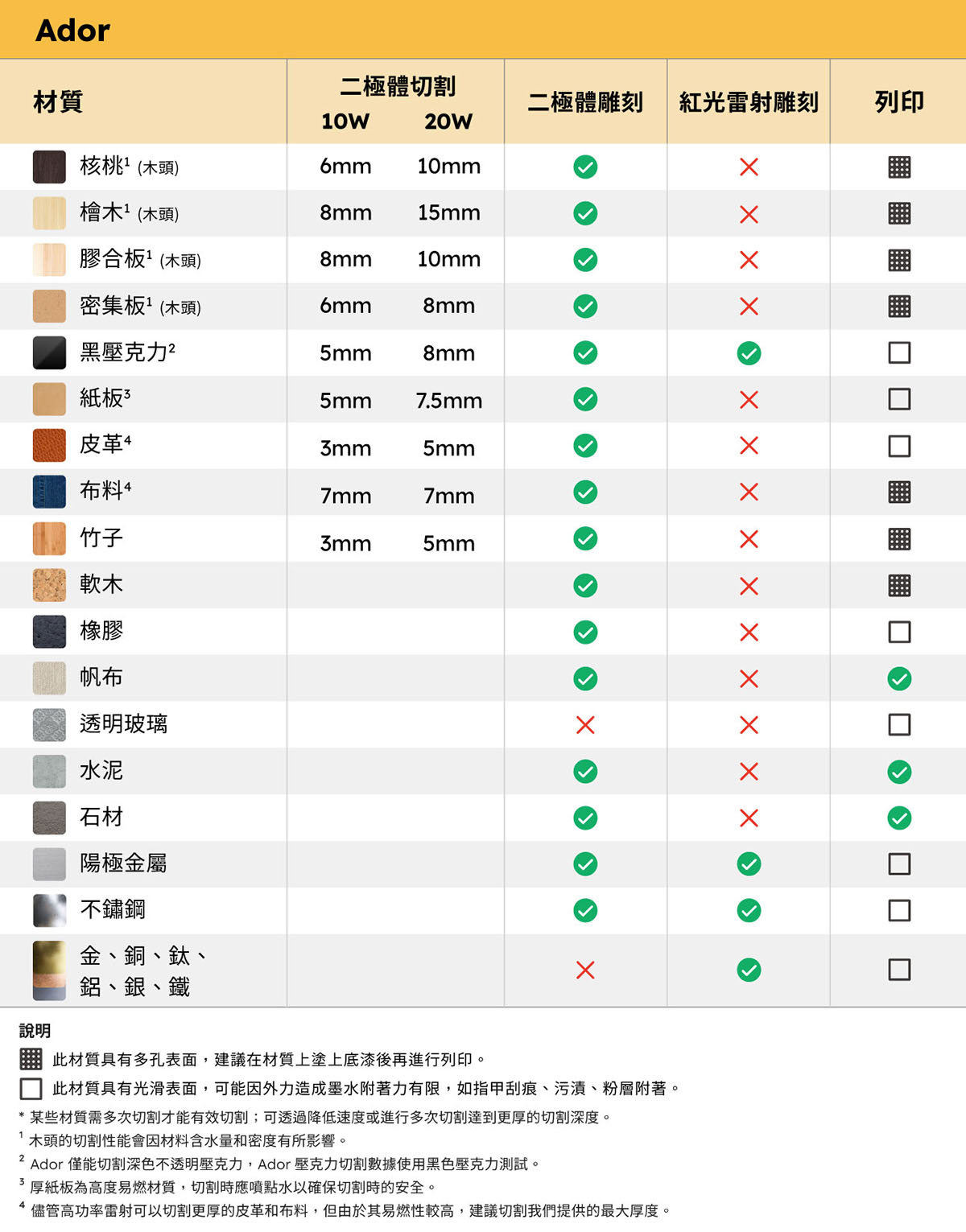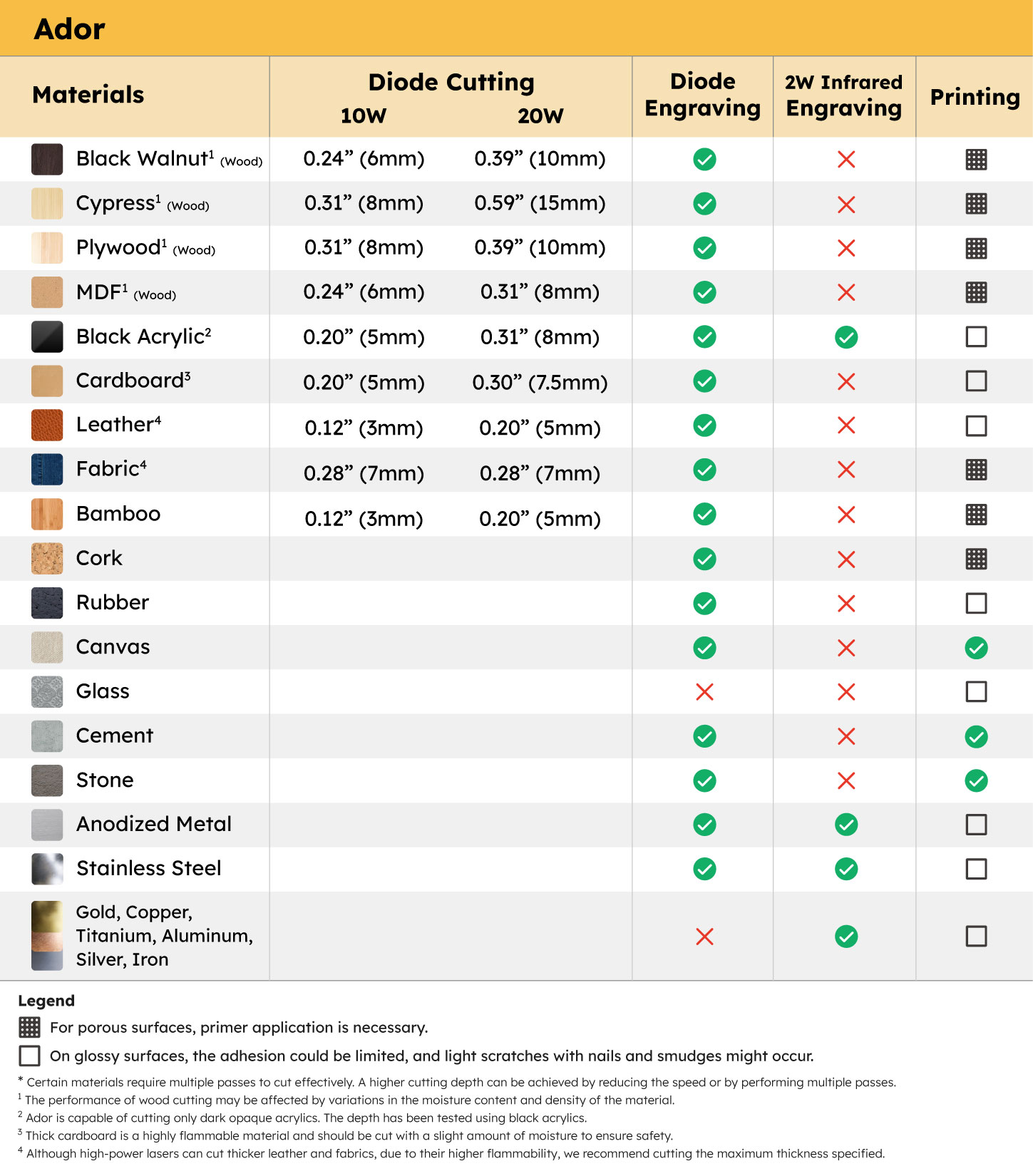After undergoing the thoughtful design process by creators, the real challenge for handmade products and custom creations lies in the journey towards mass production through outsourcing. Artists frequently find themselves in a loop of revisions and sample checks with manufacturers to nail the perfect execution. And when an artist’s custom order is on the smaller side, there’s the all-too-common hurdle of manufacturing costs blowing past the budget. Caught between the high costs of communication and production, creators might see their projects indefinitely postponed.
Recognizing the unique demands of handmade and custom products, which require efficiency, cost savings, and versatility, without being limited to just engraving and cutting materials, FLUX has deeply invested in the field of creator tools. We understand that vibrant color printing is as crucial as the craftsmanship itself for bringing these products to life. In an effort to meet creators’ needs for both prototyping and small batch production, we have integrated color printing capabilities into our laser engraving machines, opening up new possibilities for creators.
In this lesson sharing, we’ll walk you through how to create a custom MDF magnet using Ador, complete with engraving, cutting, and color printing—all in one shot. That’s right! Your own hand-drawn illustrations can be turned into unique products, allowing you to bring your creative visions to life on a variety of materials. But before we dive in, make sure to follow our guide for gathering and preparing your materials!
If you have your own illustration design, begin by adding a cutting frame to the image file before exporting it with the original artwork. Alternatively, when using Beam Studio software, you can vectorize the image file and navigate to “Edit” > “Path” > “Offset.” This step prompts the software to automatically generate a cutting frame for your design.
We’ve got a special treat for you—a set of intricately dessert illustrations design file available for everyone to download at no cost and use for your creative projects. This exclusive collection features five hand-drawn desserts and food shapes, ideal for creating fridge magnets, hanging decorations, and more with a laser cutter.
Looking to showcase your designs to a wider audience? Upload your creations to the Design Market, a digital marketplace for laser cutting files, and open your online design store. It’s a fantastic way to start a side gig and monetize your amazing artwork.
If it’s your first time firing up Ador, or if you’ve moved the machine since your last project, be sure to run a camera calibration. This step is crucial to dodge any mishaps while laser cutting and engraving. Check out the FLUX Help Center for a step-by-step on calibration. And don’t just breeze through it—make sure to double-check the calibration results once you’re done. After nailing the camera calibration, you’re good to go on that first engraving. For a clear guide on confirming your calibration, dive into the tutorial video and remember to turn on those CC subtitles for extra clarity.
Impressed by Ador’s capabilities? Beyond wood, Ador can engrave, cut, and print on a variety of materials, pushing the boundaries of laser crafting! If you’re intrigued by what Ador has to offer, head over to the FLUX official website now to discover more about this machine’s capabilities.