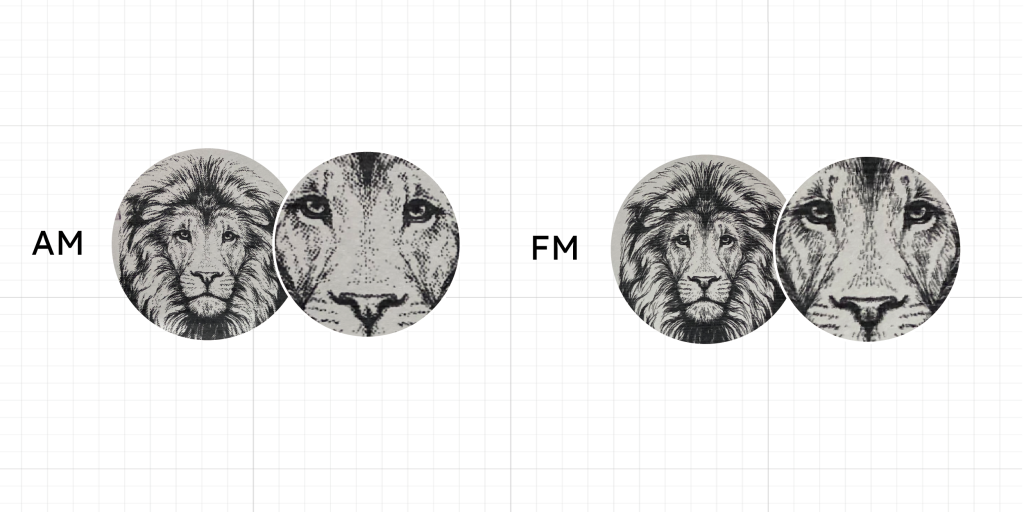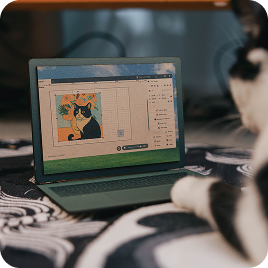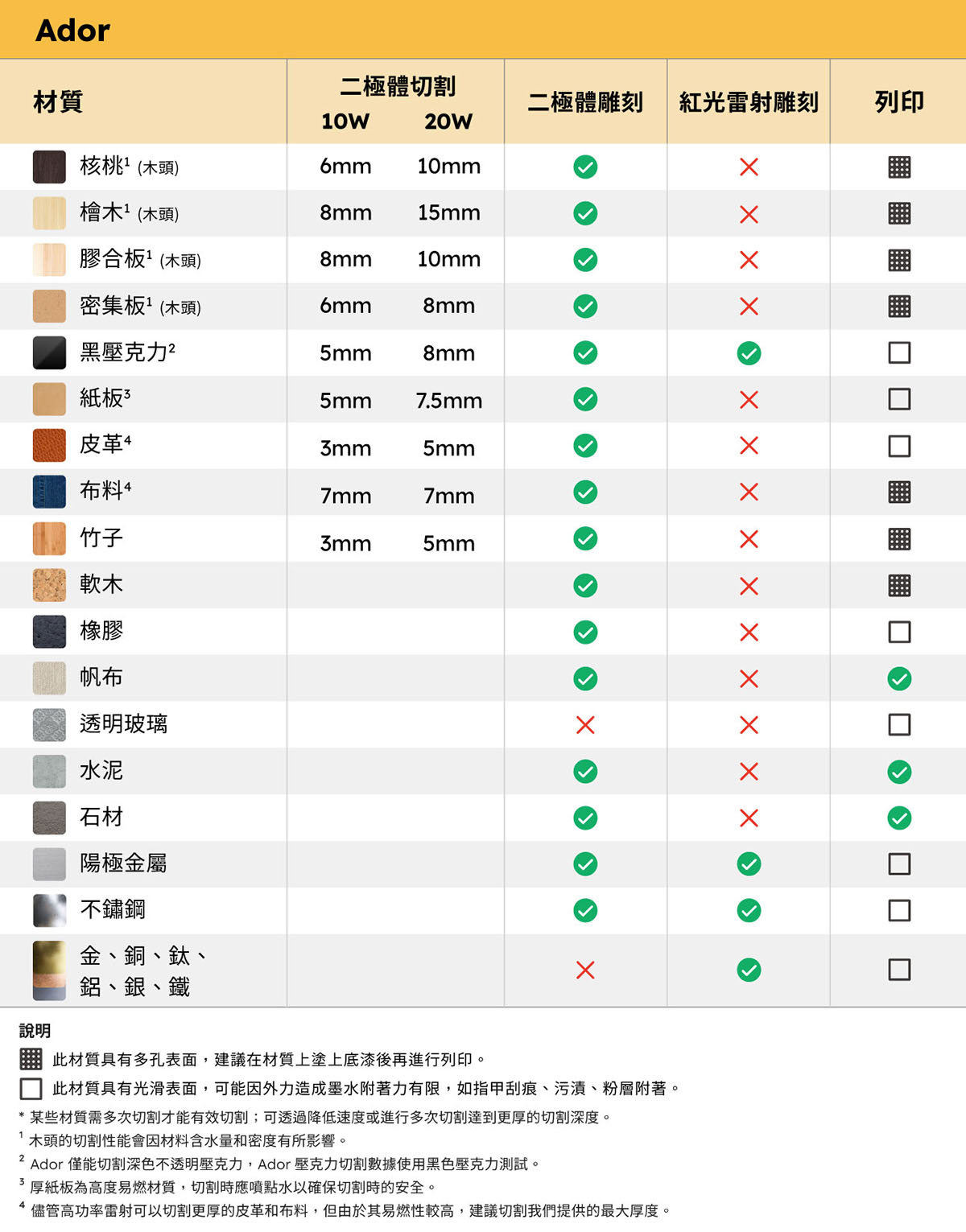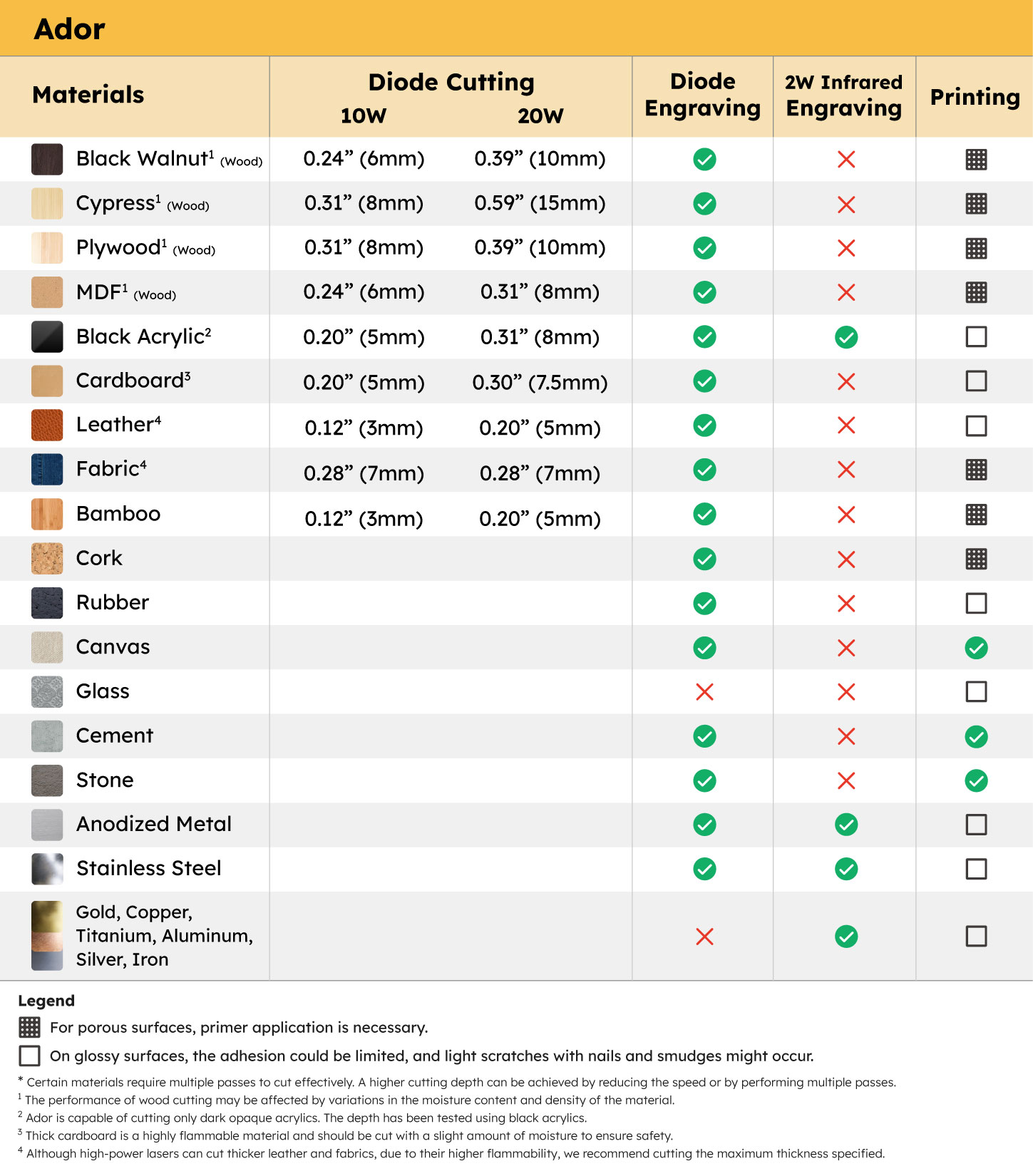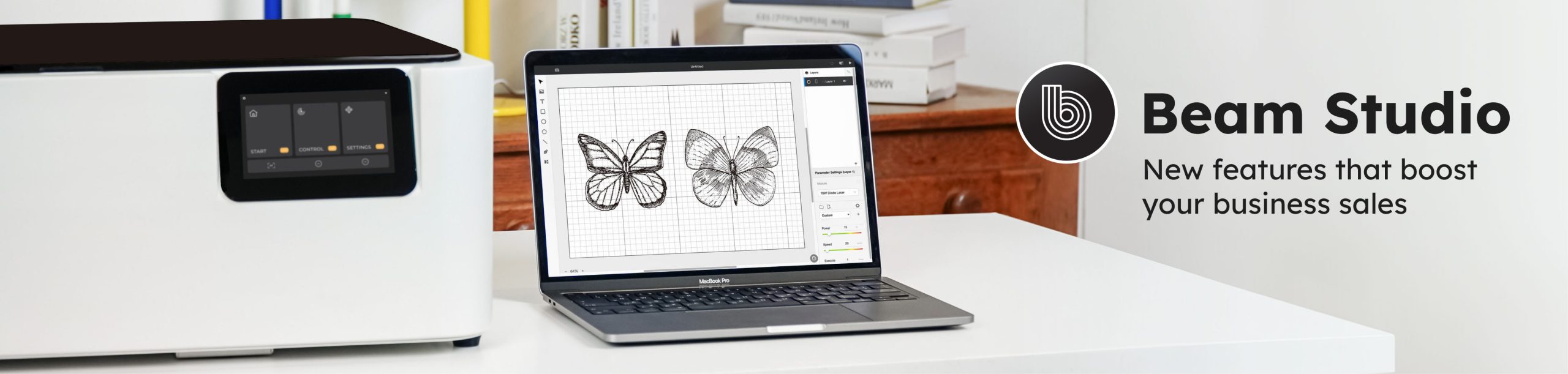
You heard it right! Beam Studio now features a box generator! Just enter the length, width, and height of the rectangle in the interface, and with one click, you can generate the unfolded lines of a 3D box. The box generator offers three joint designs: “edge,” “finger joint,” and “T-slot,” so you can choose the best option for assembling and gluing your box. Once generated, simply use the built-in cutting parameters in Beam Studio to start cutting.
How to Use:
1 Click on “Boxgen” (cube icon) in the left toolbar.
2 Enter the height, width, depth, and thickness.
3 Choose the joint type.
4 Set the cutting parameters.
5 Start the cutting process.
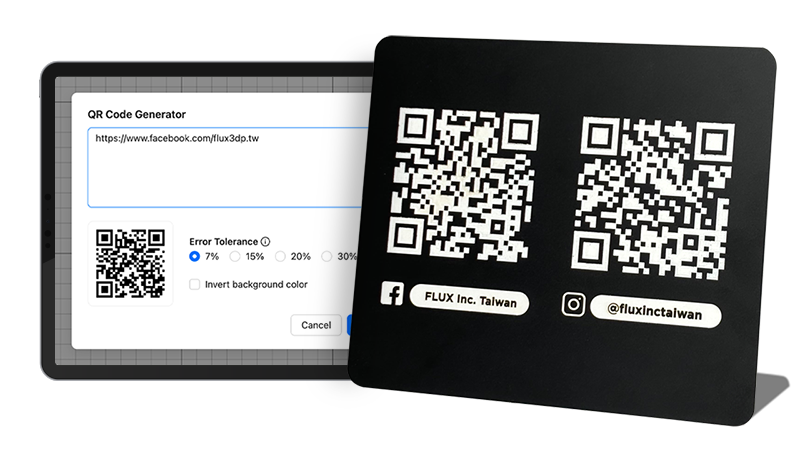
Looking to add some flair to your handmade products but running out of ideas? Beam Studio now supports over 400 image assets across various themes like animals, holidays, and woven decorations, all commercially usable. There’s no need to purchase PNG files from paid websites; you can complete your creations directly within Beam Studio.
How to Use:
1. Click on the “Elements” icon in the left toolbar.
2. Choose the element you want to engrave/cut.
3. Click confirm.
Beam Studio supports desktop, mobile, and web versions, offering cloud storage services to meet your design file backup needs. This allows you to access your files and perform laser engraving tasks anytime, anywhere, on multiple devices.
How to Use:
1. Click on File > Save to Cloud.
2. Click on the “My Cloud” icon in the left toolbar to view all your saved files.
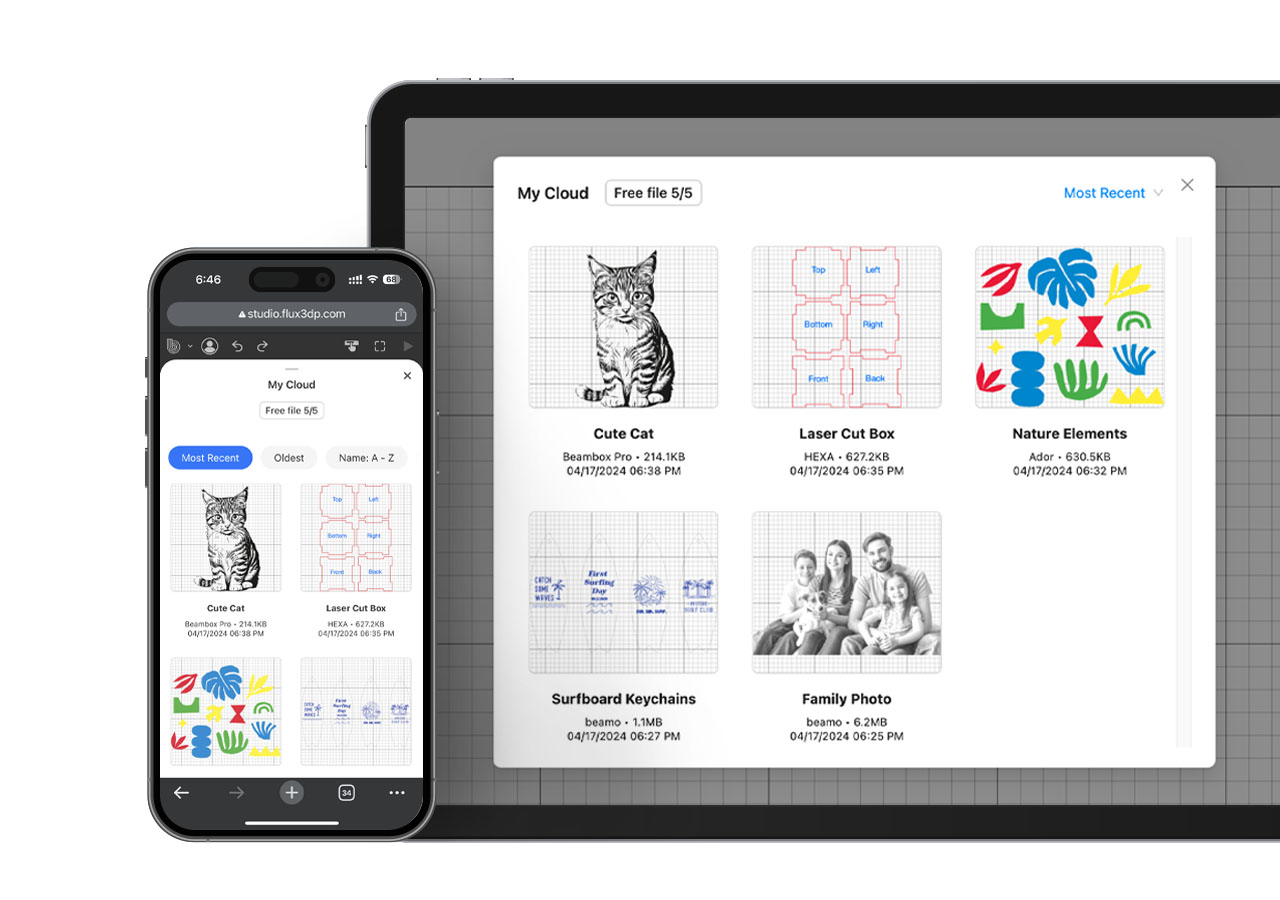
AM screening and FM screening are two main printing techniques that utilize different methods to represent color images.
In AM screening, variations in tone are achieved by altering the size of each printing dot. Within a fixed grid, the size of each dot can vary, thus creating different light and dark effects. This method is suitable for images with large areas of similar tones as it can provide uniform color coverage and more precise tone control.
On the other hand, FM screening achieves tonal variations by altering the density and spacing of dots. This means that the size of the dots remains constant, but their arrangement and distribution vary. The advantage of this method is that it can provide higher image detail and contrast, especially in images rich in textures and details.
AM Screening :If your image contains mostly lighter or neutral colors, you could use the AM method for better color results.
FM Screening:If your image contains more details and lines, you could use the FM method to present the fineness of details.