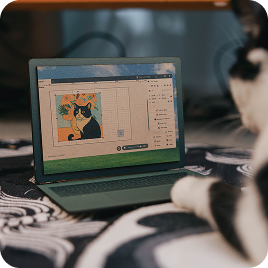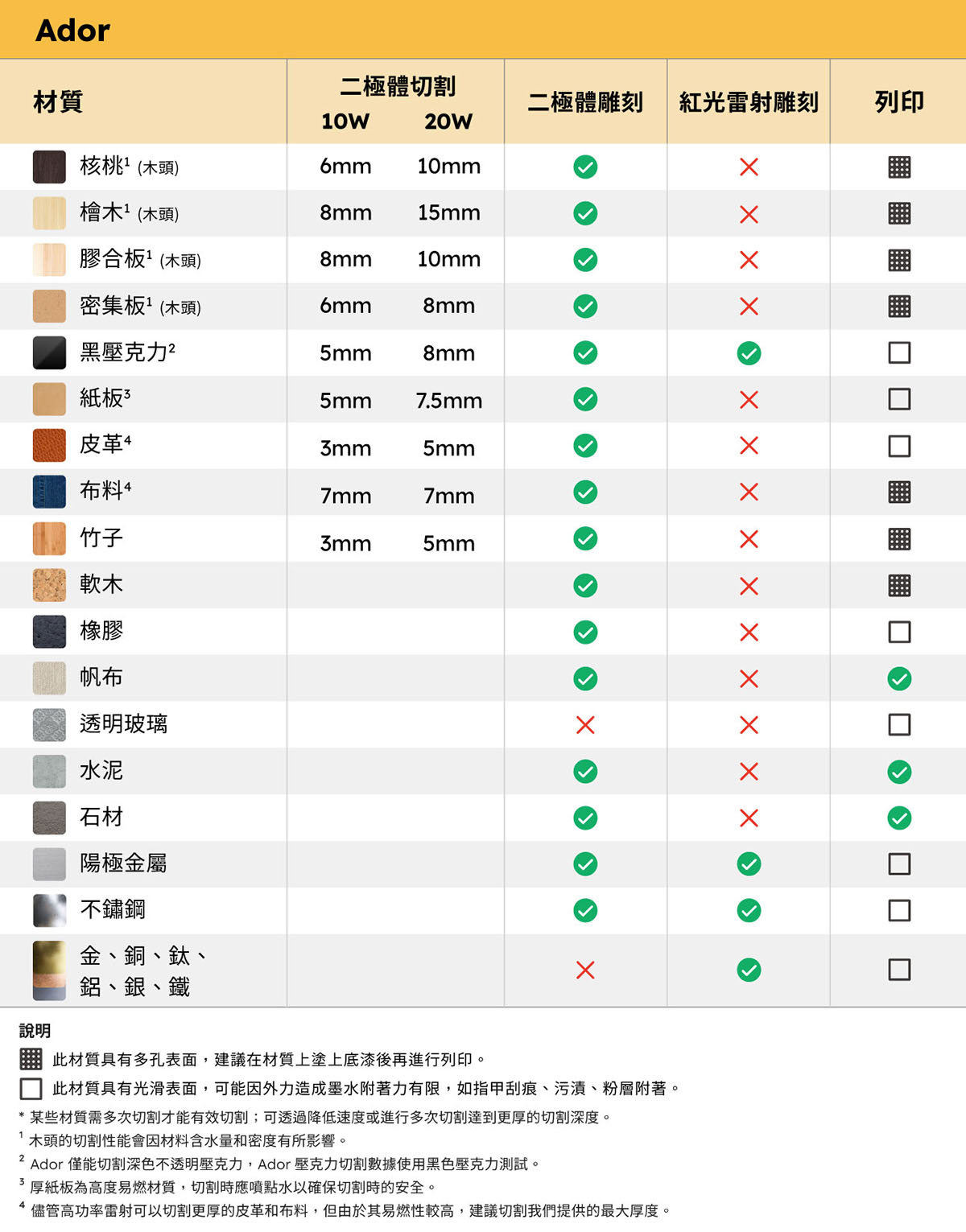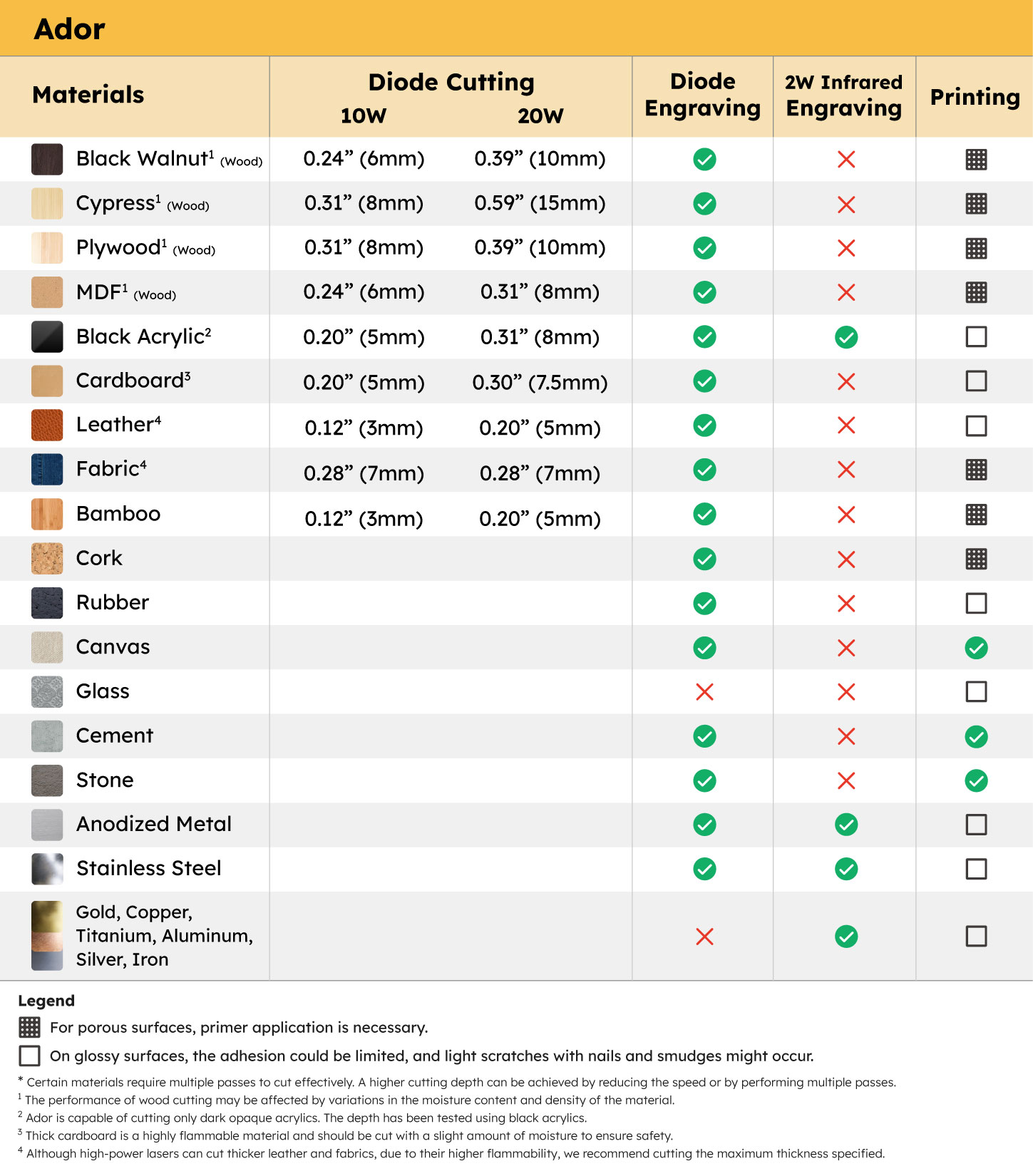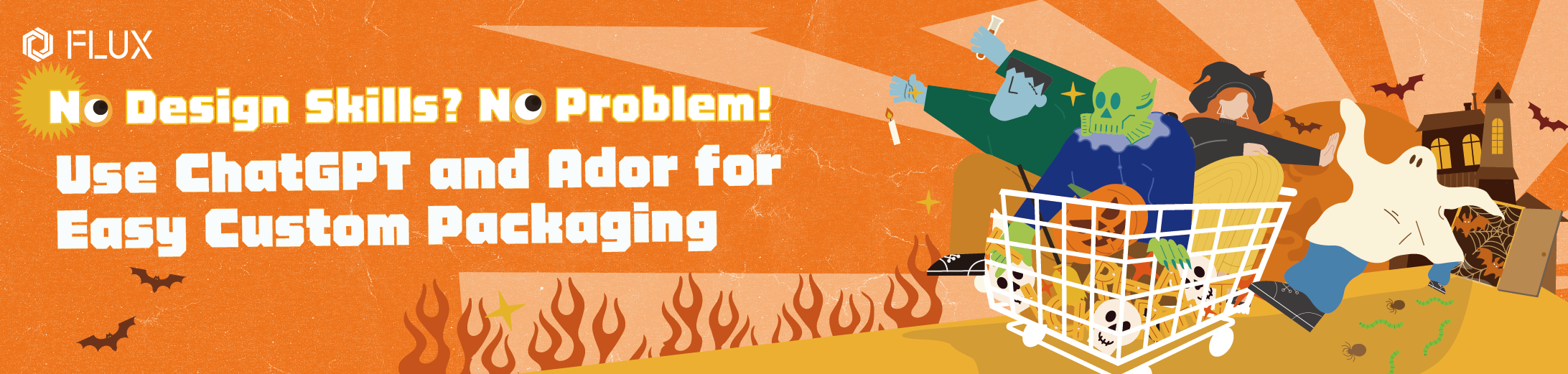
AI technology is advancing rapidly, driving automation in business applications. More people are discovering that AI can do much more than write articles or analyze data—it can generate professional-level designs and be applied in creative fields like laser engraving and color printing. This technology not only simplifies the design process but also empowers users without a design background to easily create beautiful and practical products.
In this article, we’ll show you how to use ChatGPT to generate custom designs and pair them with FLUX Ador to create exclusive holiday packaging. Whether you’re a beginner in design or a small business with a tight budget, this article provides a simple and efficient solution. Let’s dive into this innovative and practical design method together!
The theme was to create Halloween cake boxes, so we asked ChatGPT to generate a design for a pumpkin cupcake. To make the design more detailed and vivid, we input the following prompt: “Generate a highly detailed and realistic Halloween-themed cupcake, topped with rich frosting. On top of the cupcake, place a pumpkin carved with a classic jack-o’-lantern face. Surround the cupcake with cute decorations like mini pumpkins, candies, ghosts, and stars. Keep the decorations fun and festive, but not too overwhelming, and maintain a clean white background.”
ChatGPT produced an image rich in elements and vibrant colors, perfect for color printing. After downloading the file, we’re ready to print it on the cake box packaging!
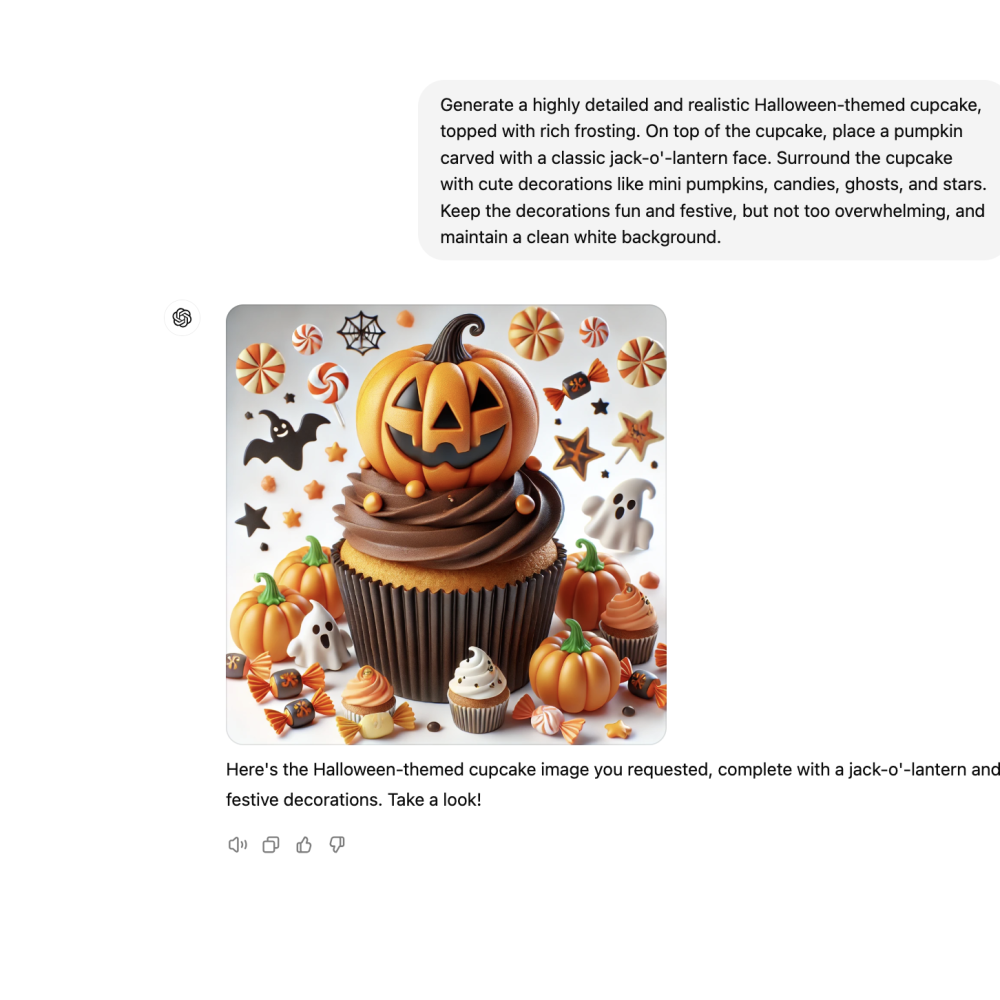

Once you’ve downloaded the image file, simply import it into FLUX’s laser collaboration software, Beam Studio. Beam Studio comes with an AI background removal feature, which helps users easily remove the background from AI-generated images, ensuring clean engraving or printing on objects. After importing the file, just select the “Background Removal” option from the left toolbar to complete the process.