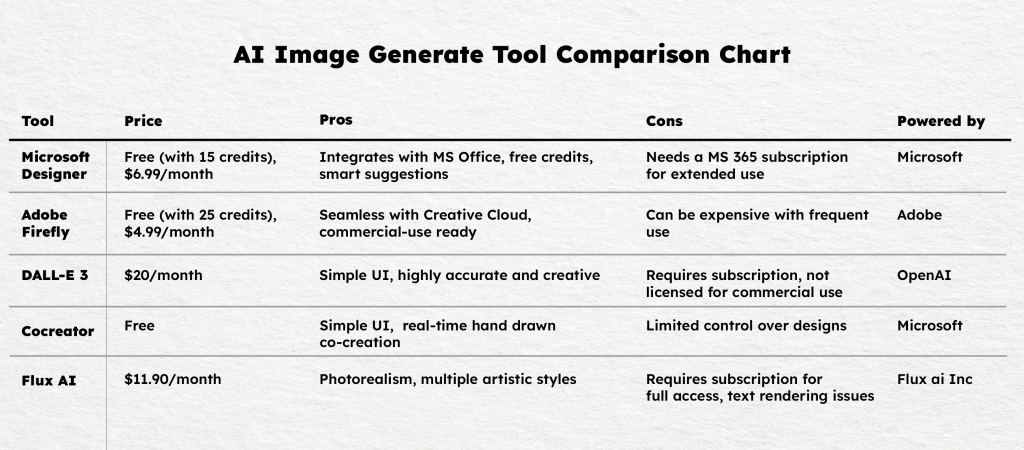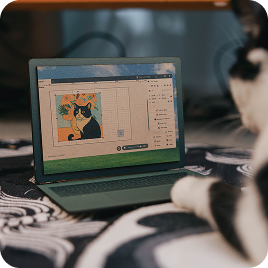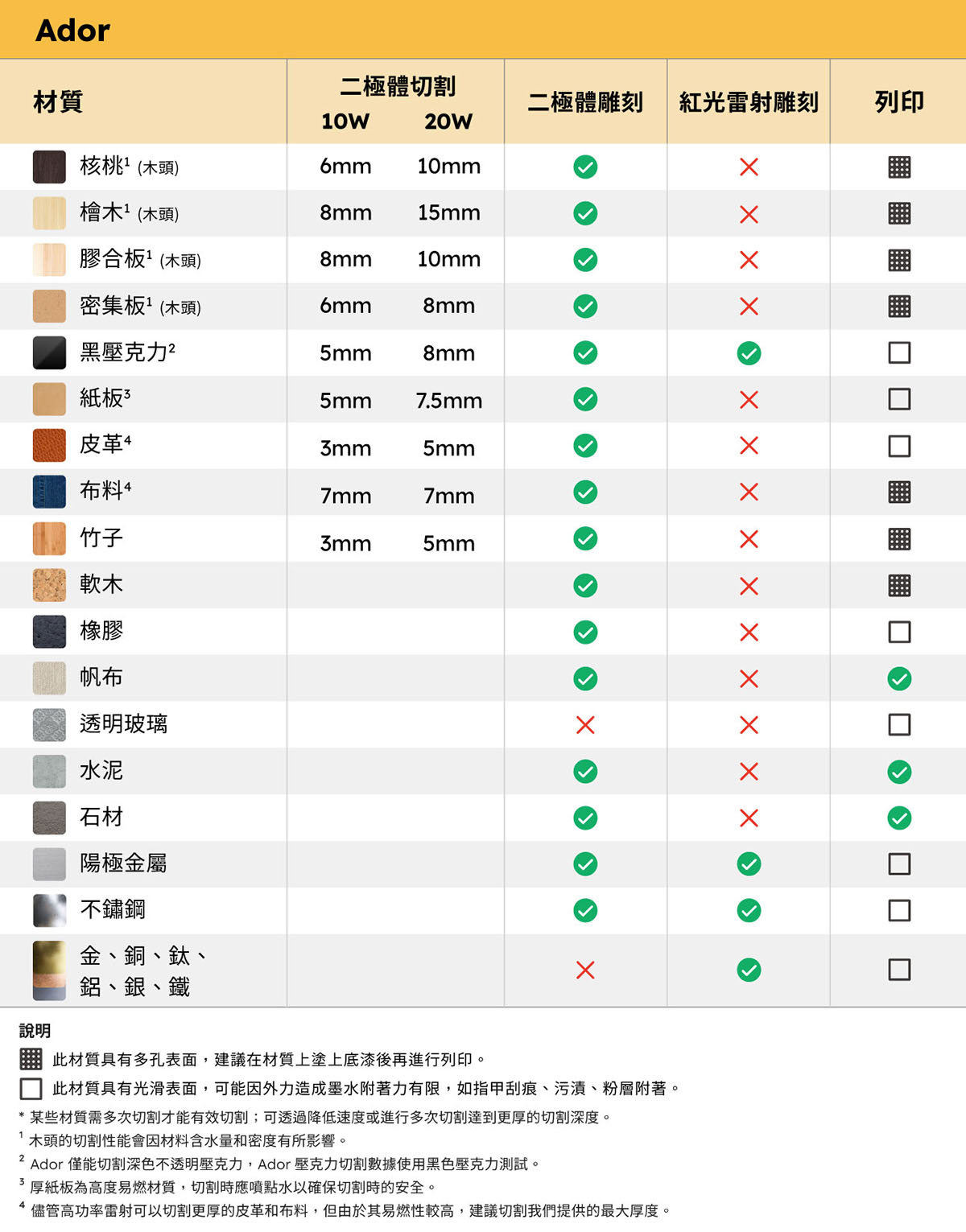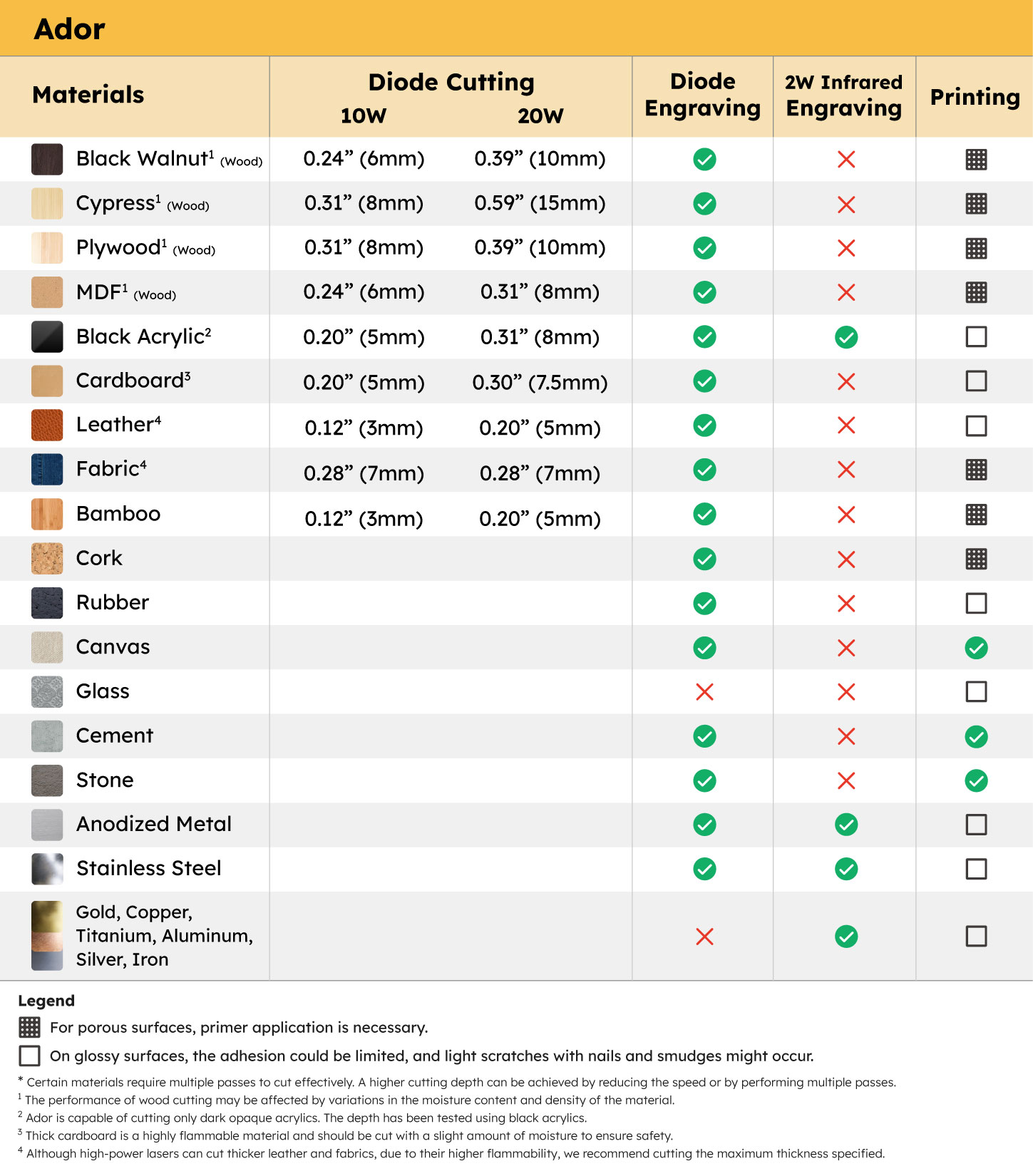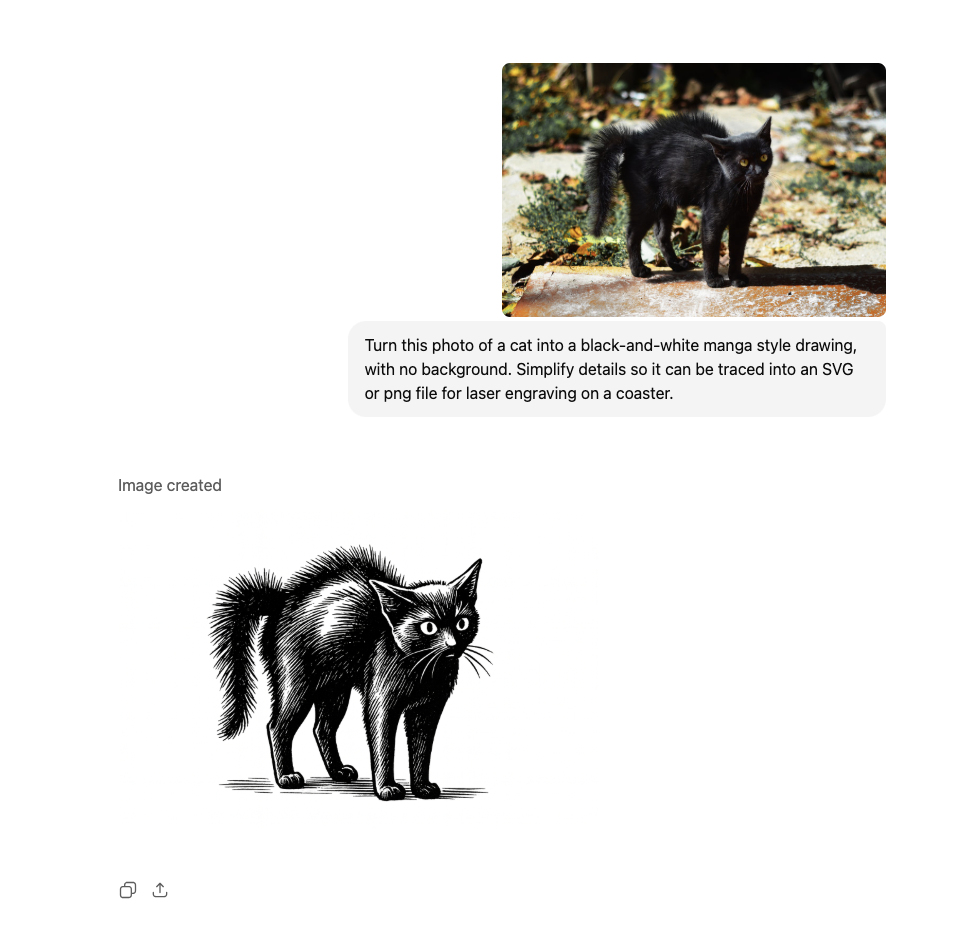
Pros
Cons
Google Gemini is Google’s next-generation multimodal AI model, built from the ground up to understand and generate text, images, code, and more within a single unified system. Its power comes from seamless integration across Google’s ecosystem, helping users complete creative and technical tasks with greater speed.
For FLUX Creators: Gemini’s multimodal design means it can read an image, interpret a technical schematic, or analyze a photo of a finished laser project to suggest material or design improvements. Crucially, as a Text-to-Image tool, Gemini can generate designs and perform in-chat image editing to refine contrast, line thickness, or remove backgrounds—helping you achieve the clean, high-contrast imagery needed for vector conversion and perfect cutting or engraving.
Pros:
Cons:
Pros:
Cons:
How to Use Adobe Firefly :
Step 1 : Log in to your Adobe account and access Adobe Firefly via the Creative Cloud suite.
Step 2 : Choose your template or start with a blank canvas.
Step 3 : Input your design prompt in the style, content, and depth of field settings to generate an AI-based image
Step 4 : Customize your image within Firefly or export it to Photoshop for more detailed adjustments.
Step 5 : Save the final design and export it as a vector file (SVG) or high-resolution image, ready for laser cutting.
Pros:
Cons:
How to Use Cocreator
Step 1 : Open Microsoft Paint and select Cocreator
Step 2 : Type a detailed description of the desired artwork in the provided text box.
Step 3 : Use your mouse or stylus to draw on the canvas. The AI will generate artwork based on your prompt and your drawing.
Step 4 : You can modify the creativity slider, where lower settings yield results closer to your sketch, and higher settings produce more imaginative outputs.
Step 5 : Once satisfied with the generated image, click on it in the side pane to apply it to your canvas for further editing or saving.
Flux AI is gaining traction for its focus on generating high-quality images specifically tailored for design and creative projects. It offers a range of styles and customization options, making it suitable for laser cutting applications. Users can create detailed designs and patterns that can be directly used for laser engraving, thanks to its advanced algorithms that ensure precision and clarity in the generated images.
Flux AI costs $11.90/month and allows for 400 image generations per month at a rate of $0.03 per generation.
Pros:
Cons:
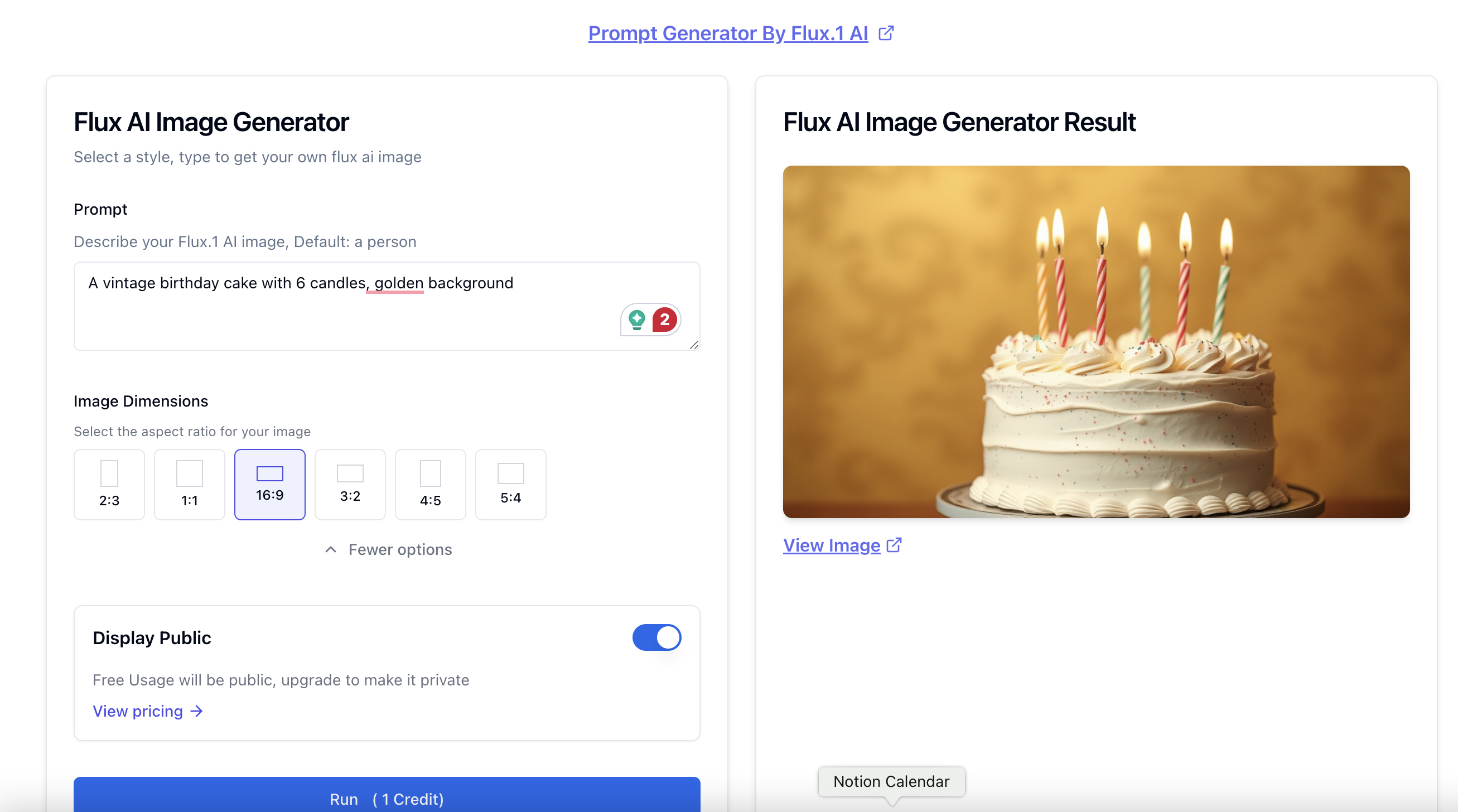
How to Use Flux Ai :
Step 1 : Go to flux1.ai and sign in
Step 2 : Select from Schnell, Pro, or Dev based on speed or quality needs
Step 3 : Input your text prompt in the text box
Step 4 : Set aspect ratio and output format (JPG, PNG, etc.)
Step 5 : Click “Generate” and wait for the image and save the image by clicking the download button