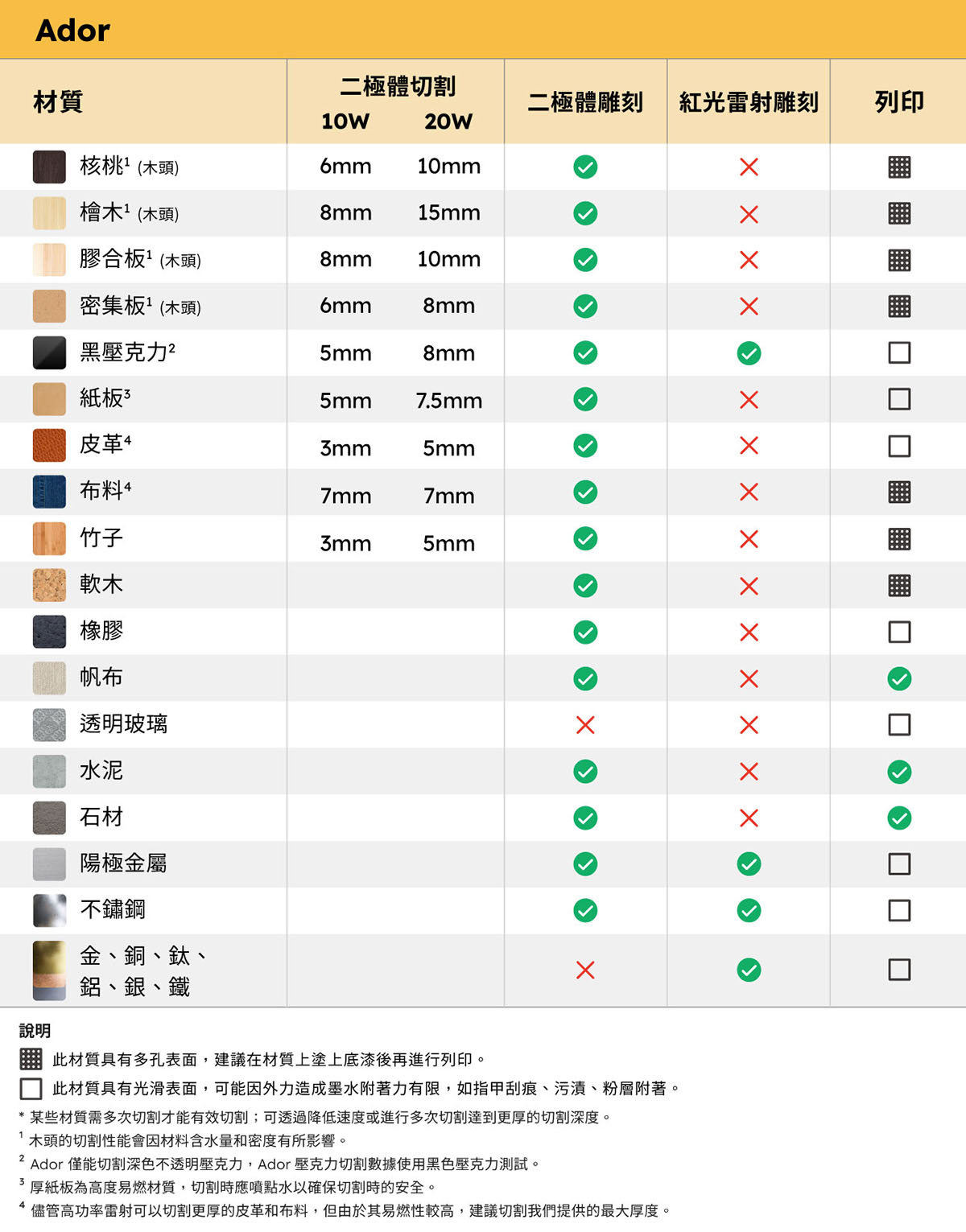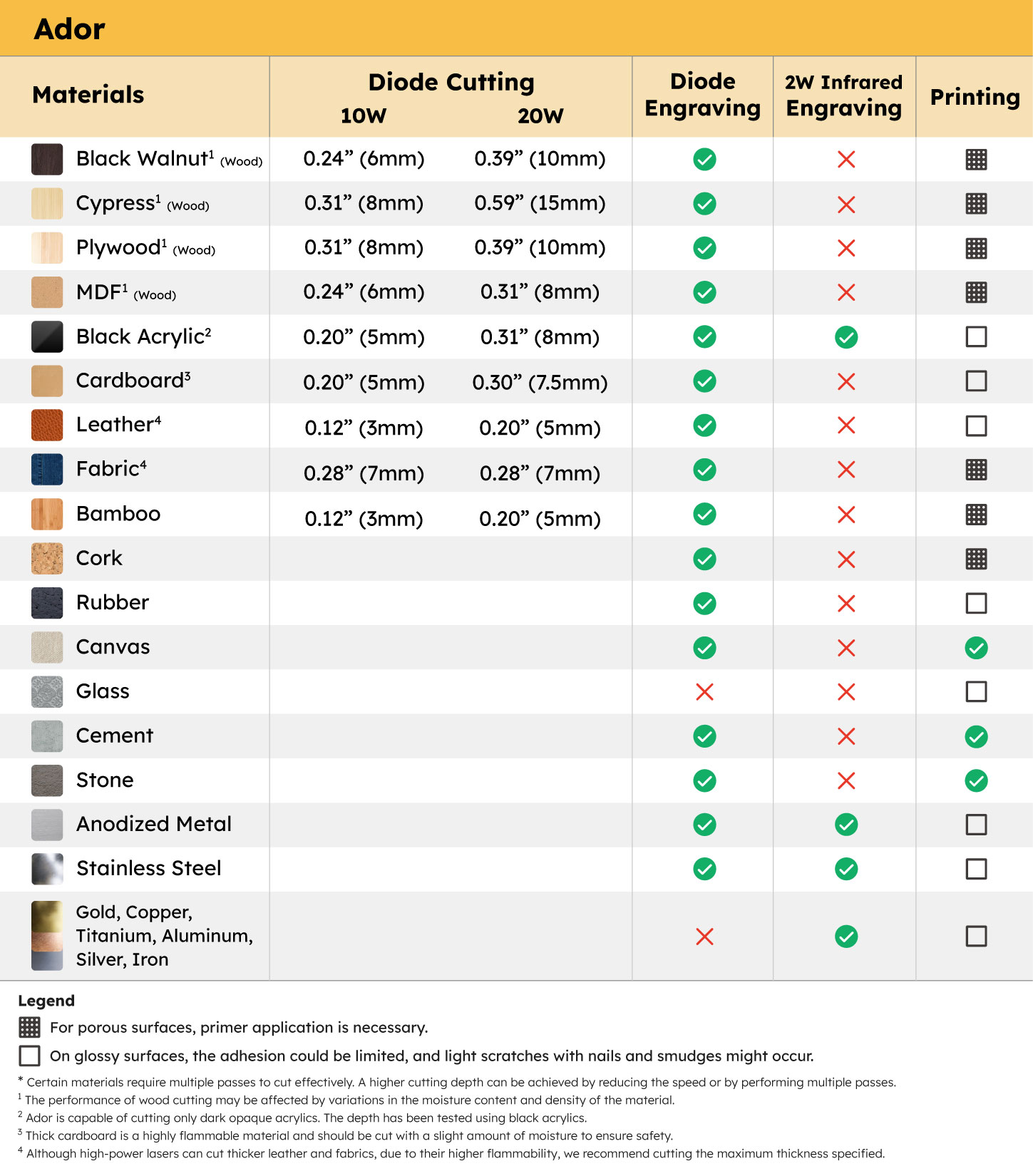When you hear the wonderful news that your family, friends, or close companions are tying the knot, it’s a beautiful gesture to prepare a small, creative gift that not only signifies marital bliss but also brings good fortune to the newlyweds. While the market offers a plethora of options for wedding favors, nothing matches the personal touch and creativity of a handmade gift. Wondering how to DIY a gift that’s both practical and filled with heartfelt wishes? We’ve got some fantastic ideas for you!
We’ve created unique design files featuring wedding blessings, perfect for cylindrical and conical items, guiding FLUX users in crafting exceptional gifts with the rotary extension. Ready to craft your own wedding favors with the 60W HEXA? We’ll guide you from setup to execution, helping you create memorable, personalized presents. Let’s start this creative journey.





Setting up the HEXA rotary extension is an easy process. Just follow these steps for a quick installation:
For more detailed instructions, you can check out the demonstrations at the FLUX Help Center.
Impressed by the engraving possibilities with the rotary extension? HEXA doesn’t stop at glass – it’s capable of engraving on more than 100 different materials, offering a vast canvas for your exploration. And it’s not just 60W HEXA; FLUX’s entire line of desktop CO2 laser cutters, including beamo and Beambox (Pro), also feature their own rotary extension, significantly expanding your creative potential in laser engraving.